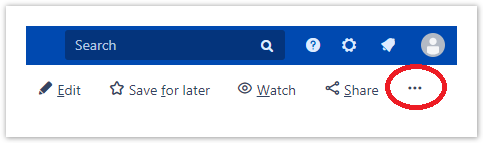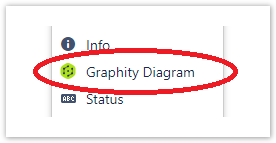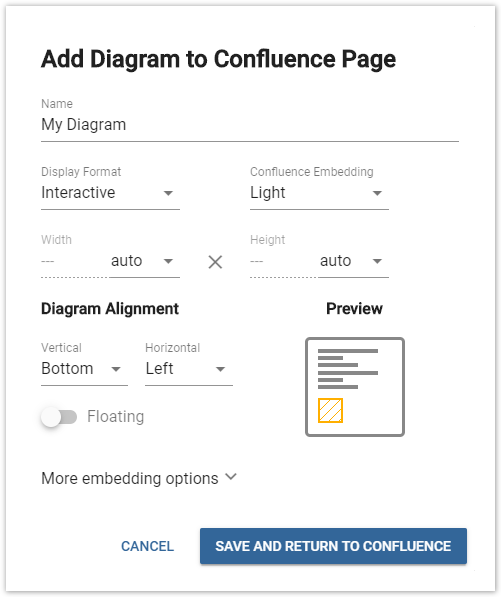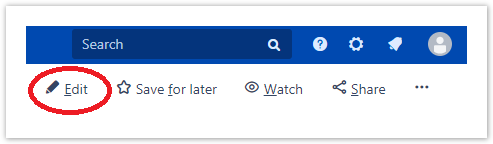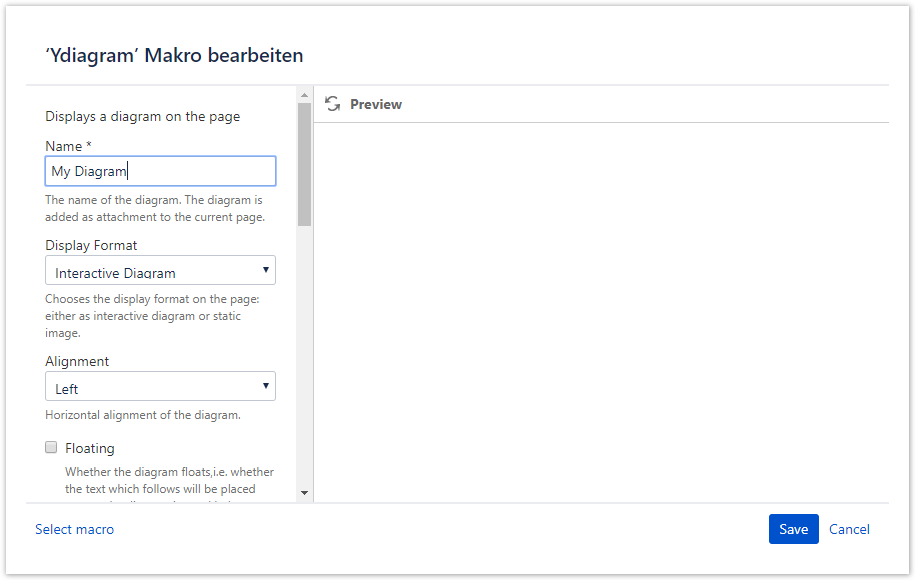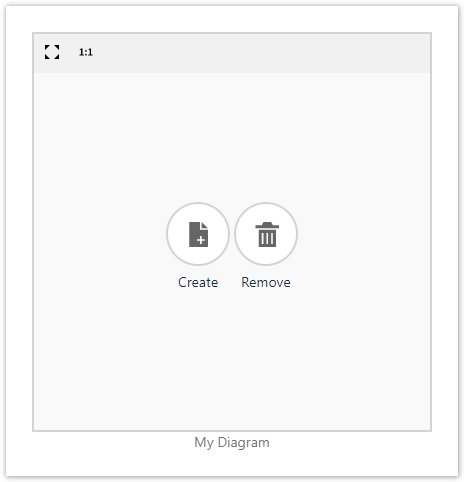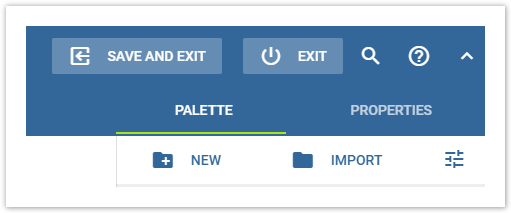...
- Open the Tools Menu on the top left of the page
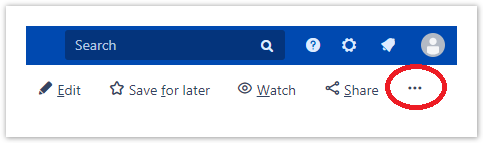 Image Added
Image Added - Click on "Add Diagram" to open the diagram editor.
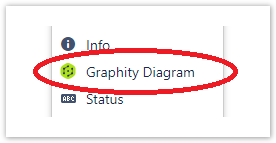 Image Added
Image Added - Create a graph from scratch or choose one of our sample graphs.
- When finished, click "Save and Exit" to save your progress to the Confluence page.
- A dialog appears where you can choose how the diagram should be embedded.
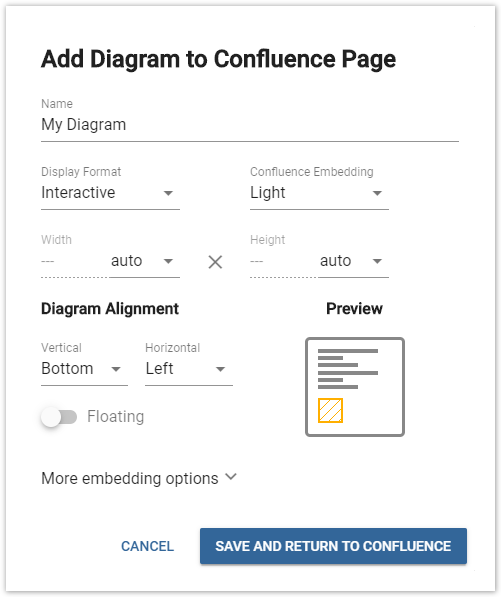 Image Added
Image Added - Click on "Save and Exit" to close the dialog and return to the Confluence page.
Add a diagram in the Editor View
Inserting a diagram in the Editor View allows for more flexible placement of the diagram. It is also possible to create the whole page with text and placeholders for the diagrams, and add the diagrams later.
- Open the Editor View.
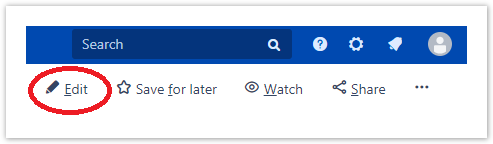 Image Added
Image Added - Open the Insert Menu and choose "Graphity Diagram".
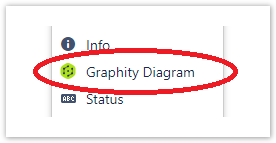 Image Added
Image Added - Choose a name for the diagram and adjust the options for the embedded diagram.
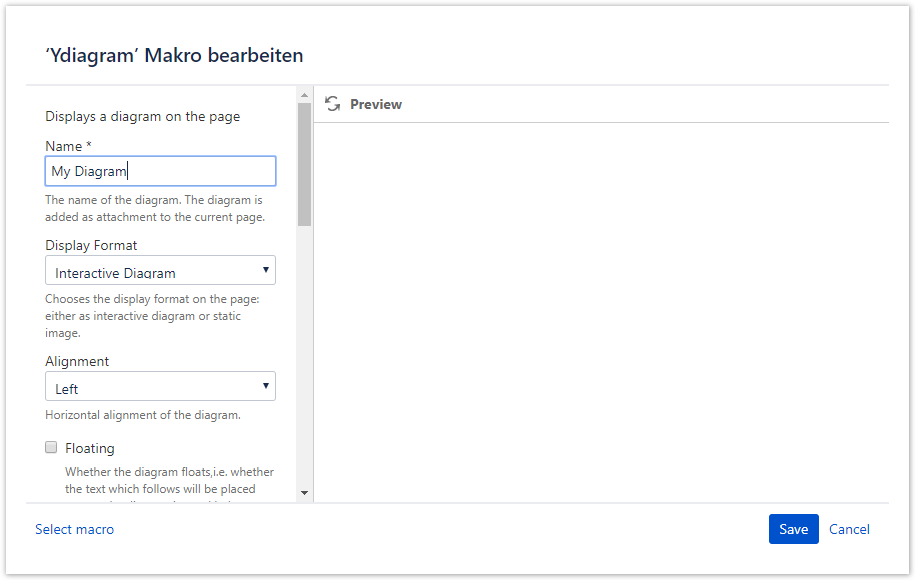 Image Added
Image Added - Click "Insert".
- After saving the page, you find a placeholder in your page.
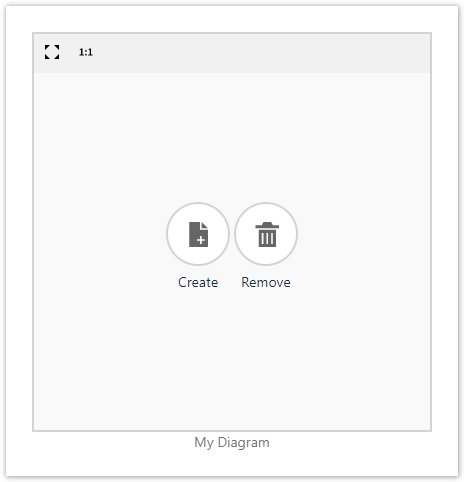 Image Added
Image Added - Click on the "Edit"-button to open the diagram editor.
- Create a graph from scratch or choose one of our sample graphs.
- When finished, click "Save and Exit" to save your progress to the Confluence page.
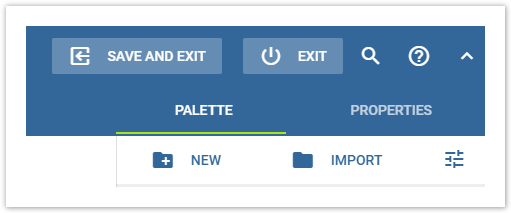 Image Added
Image Added